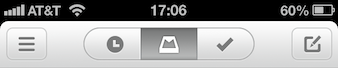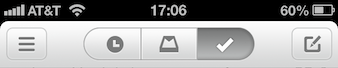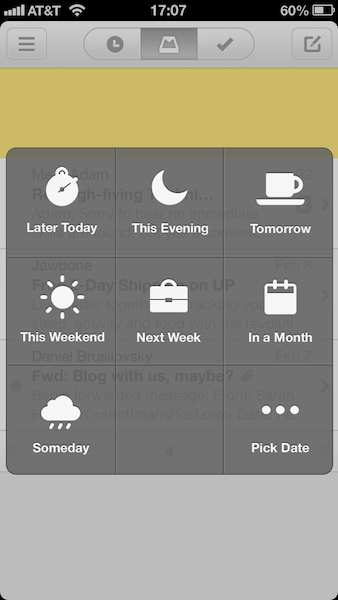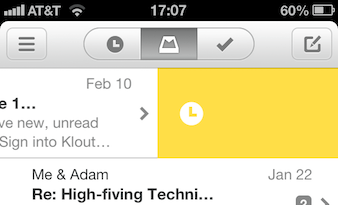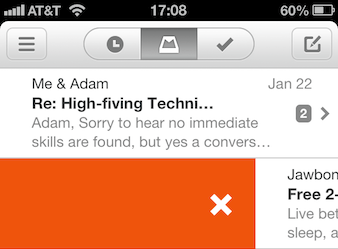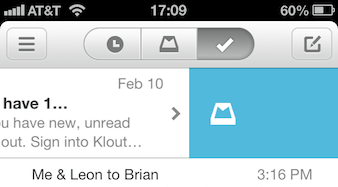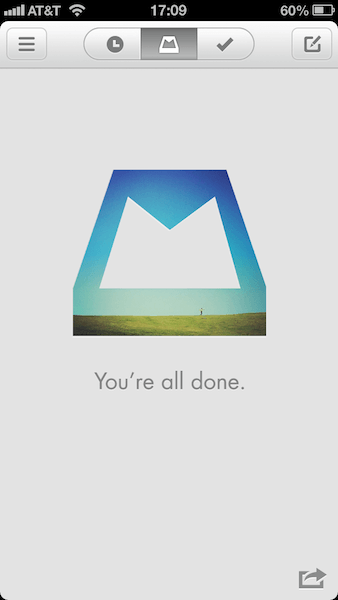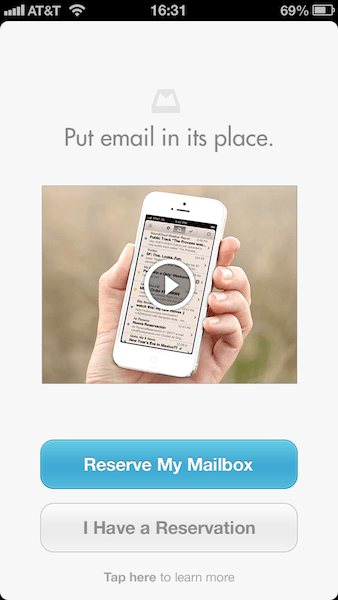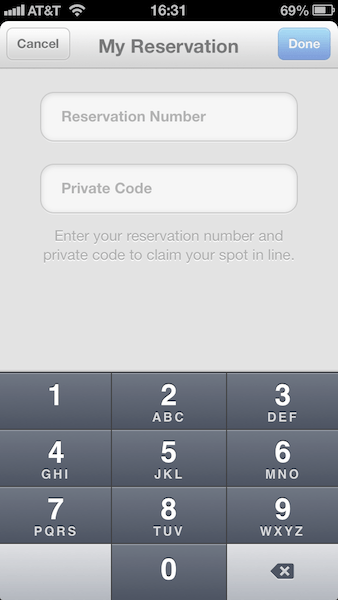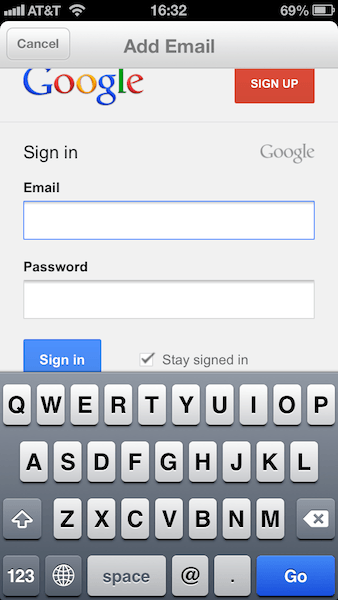How is Mailbox different?
The developers behind Mailbox saw how people were using email as a task manager. Think about it, if you receive an email from your editor or boss about an upcoming meeting or a new assignment. Chances are, you’ll take that task and add it into whatever tool is needed to complete that task. Mailbox prevents you from having to do that last step. When we go a bit deeper into this review, you’ll understand what I mean by this and how Mailbox has way more to offer as well. To learn more about the story behind Mailbox and why they are organizing your email workflow differently, click here.
The Three Tabs – Later, Now, Completed
When you look at the interface of Mailbox, you instantly see that there are three tabs at the top. The first tab is the “Later” page where you can scoot emails off for another time or date. Similar to a task app, we can essentially remind ourselves through the email to either reply back, read later, or do what the email is asking us to do.
The second tab is the meat of Mailbox. This is where you’ll find the emails you have to take a look at now. Think of the “Mailbox” page as the stack of papers on your desk that needs to be sorted soon. All new messages come here, and all emails that you added to “Later” and that have reached their due date are moved back here for you to deal with.
The third and last tab is where you’ll find your completed emails. These are the emails that have been replied to, or in other words, emails you can forget about. Aside from the three tabs, you also have a button that reveals more options and a compose button on the left and right side, respectively. How do emails get to their tabs? That’s the magic of Mailbox.
How it Works
You interact with and place messages in their tab by swiping them. The options that sliding presents you depends on which tab you are in, so let’s go through what options you can do. First off, you can create Lists in Mailbox that allows you to have better organization of your email. I personally only have a “Read at Home” List, reserved for emails I want to focus more on in the comforts of – yes you guessed correctly – my own home. You can also swipe a message to read at another time. This is known as “Snooze”and sends the email to be dealt with later.
Snoozing Options
Later in the Today This Evening Tomorrow This Weekend Next Week In a Month Someday Or….Pick a Date
The third swipe option is to add an email to your “Mailbox” (remember, the “stack on your desk” we equated this tab to). Finally, you can check off emails and send them off to the completed tab, or mark them with an “X” to send them to the trash. When are these options available?
In the “Later” tab…
You can swipe partially to the left to adjust snoozing times, or fully to the left to add it to a List. Swiping partially to the right places the message back into your “Mailbox”, fully swiping to the right adds the message to the completed tab.
In your “Mailbox” tab…
You can swipe partially to the left to snooze a message or fully to the left to add it to one of your Lists. Swiping partially to the right allows you to add a message to the completed folder, fully swiping adds the message to the trash.
In the completed tab…
Finally, you can swipe a message partially to the left to bring it back to the “Mailbox” pile. Swiping fully to the left allows you to snooze the message. Swipe to the right to add the message to the trash.
Lists and Snoozing Options can be found in the settings of Mailbox. You can also reorder messages by tapping and holding a message, then sliding it to the place you’d like. Scrolling to the very bottom of a small list of messages outside of the completed tab and sliding the bottom bar either direction can also mass manipulate the messages there.
Goal – Reaching Inbox Zero
If you don’t know by now, the ultimate goal of Mailbox is for you to have an empty “Mailbox” each day. This isn’t only by ensuring that you answer back to all emails, but that they are truly taken care of. This is why Mailbox has the “Later” tab, allowing you to feel accomplished without feeling stretched thin to complete everything in one day (more about this later in the article). Once you reach zero, Mailbox presents you with a featured photo of the day from Instagram as a small treat to your success.
A New Philosophy – Email as a To-Do List
I have been using Mailbox for a little over a week now and I must say that it has changed the way I view emailing. Before, I obsessively checked my email throughout the day. I felt that if I got an email, tackled what needed to get done, I could in some way make my day more productive. Mailbox showed me this wasn’t the case. When looking at email as a to-do list, we learn that we don’t have to take tasks as they are given to us. We can make a list and tackle them in an orderly fashion. This allowed me to not stress over email and to take it a step at a time.
I found Mailbox to be a great application during my usage so far. You may not like having to wait for their reservation, however the line seems to be moving well for many individuals. It is important to remember that a waiting list is needed to keep Mailbox up and running, protecting the servers from strain.
There are a couple of things we don’t like. Mailbox is Gmail only, prevented me from fully switching over for good. I make use of Yahoo Mail (7 years strong) and iCloud for my personal emailing, and Gmail for work emailing (and a bit of personal emailing too). Ultimately, Mailbox is free and this is a great reason to give the app a try.