Since then I have continually made changes, added new extensions and improvements that I thought would improve my productivity. A goal early on was putting everything that I used into one toolbar so to maximize screen space. Here is what I’ve done so I only look at one toolbar and the tab bar [plus status bar].
The Menu Bar
This is where you want all your stuff – because it’s the toolbar you can’t remove through Firefox’s Customize utility. All the others can be hidden from view. Right-click on the toolbar, hit Customize and start moving everything you want to the Menu bar. Leave the Google Search box. It’s extensively useless if you use Smart Keywords in the location bar to carry out searches on web pages. Get Google Toolbar and move anything you actually use into your Menu toolbar. If you like to see the PageRank of all the sites you visit, you can move the meter to the Menu bar. If you want to access webpages from your toolbar, drag the ‘double pages’ icon from the Bookmarks toolbar. This will put anything you bookmark to the ‘Bookmarks Toolbar’ to this area. When adding a bookmark to the ‘Bookmark Toolbar’, remove the title so only it’s favicon is shown. If you use the Web Developer Toolbar, only drag the icons you use regularly and leave the rest. These buttons have drop-down menus to quickly access the stuff you use the most. Add any other buttons for extensions you use regularly.
Saving Space
The most important thing about using only one toolbar is maximizing the space you’re using. The first step is only adding buttons you use regularly and need to use as buttons. If you are happy doing the same thing with a keyboard shortcut or a smart keyword, then don’t bother so much with the button. Remove what you don’t use. Use the Escape key instead of a button. F5 to refresh. Get MileWideBack to navigate back and forth between pages.
Custom Buttons
With this extension I found two great ‘custom buttons’ that save me the most space. The first is Compact Menu. This compiles all of the menus into one expandable icon. If I need to, it’s there and easy to navigate. Get more here.
Other Extensions
Stop/Reload Button – Combines the Stop and Reload buttons so only one is showing at any given time. Menu Editor – You might want to have occasional access to certain buttons. Use Menu Editor to trim your Context Menu to what you use. UI Tweaker – This extension provides some handy hacks to slim down your toolbar. Anything from removing the Go button to only allowing favicons in your Bookmarks Toolbar. Auto Hide – With this plugin you can customize what exactly happens when you put Firefox into fullsceen mode. Hit F11 and you can rig it so only your Menu bar and the status bar are showing. Also you can tell Firefox exactly which existing toolbars you want to be visible when you come out of fullscreen mode. This means you can surf in fullscreen mode with only one toolbar, but if you want to quickly access other toolbars – even a secondary customized version on the Navigation Toolbar – all you need to do is hit F11.
Customization
There’s not much to it other than figuring out what you like and what you use the most. Firefox is too customizable to use stock. Keep hacking it for productivity.

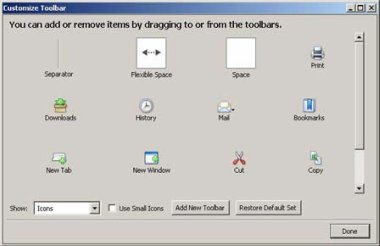
![]()

